How to Make Branded Covers for your Instagram Highlights
Instagram’s “highlights” or “featured stories” feature is a great way to keep your best story content on your profile without the 24-hour time restriction. There’s just one problem – Instagram chooses which image to put on top, resulting in a less-than-desirable appearance. Good news, though – you can choose your own cover image for these highlights!
To make the cover cohesive with your brand, we recommend creating your own images to set as the cover. Below are step-by-step instructions on how to create branded covers for your Instagram Highlights – you’ll have a follow-worthy Instagram profile in no time!
-
Determine the categories or themes for your highlights
Before you start designing, it’s best to strategize exactly what types of content you plan on featuring and how you want to categorize these. Examples include Behind the Scenes, News and Updates, Events, Travel, etc. Once you have an idea of your categories, head on over to a free graphics tool like Canva or Adobe Spark to design those covers!
-
Choose your design software and start designing your branded covers for your Instagram Highlights
Canva has an Instagram Story template ready for you to choose, but in case you’re making one from scratch, it’s helpful to know the dimensions are 1080 x 1920 px.
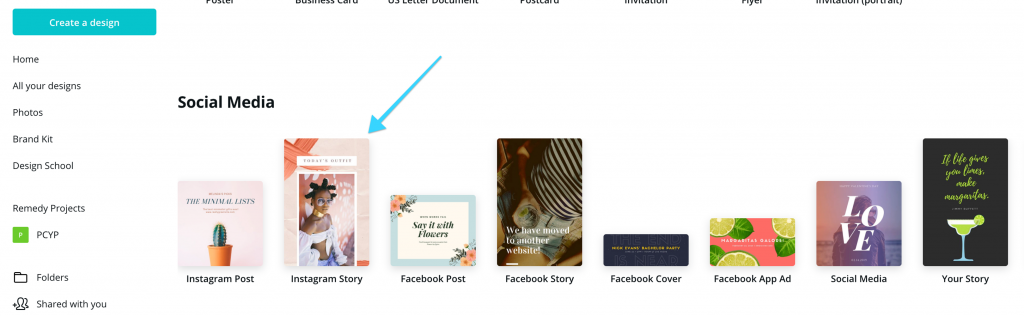
Pick colors, fonts and style that are cohesive with your brand. Canva allows you to choose exactly what colors you need with a slider tool or hex codes so you can match your brand colors exactly.
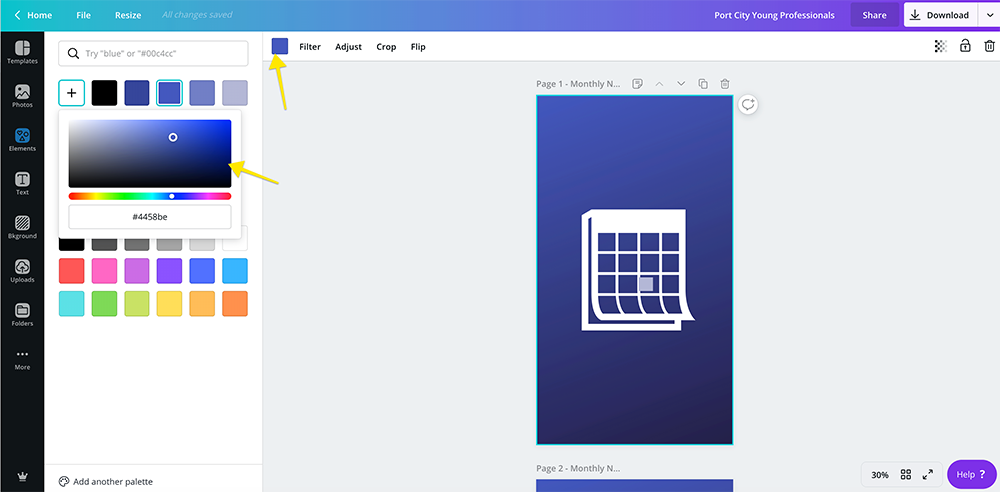
You can also take advantage of the free icons, illustrations and other graphics that Canva provides to design the artwork for the center of your Instagram Highlight cover image.
Be sure to choose graphics that are consistent in their look for an attractive layout, and keep them only in the very center of the image (so that they appear in the circle!).
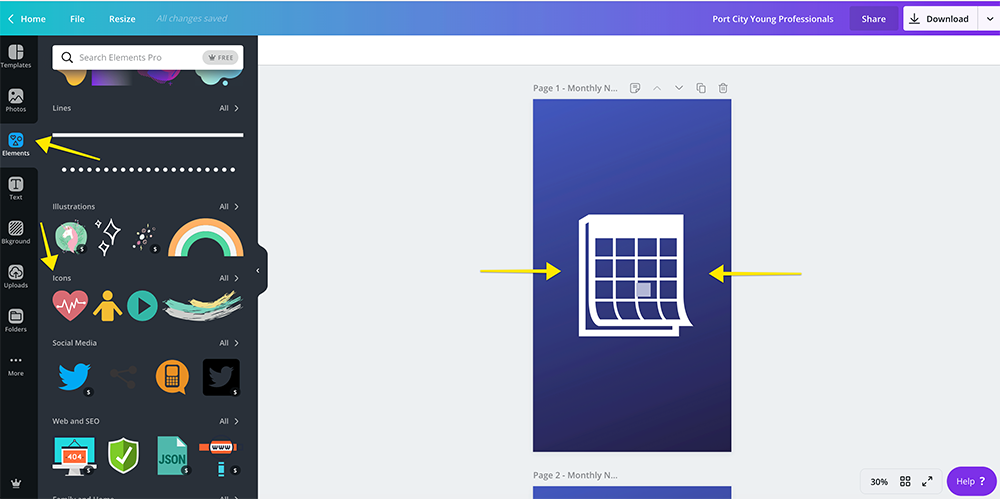
(Tip: Once you’ve made your first image, hit the copy button in the top right-hand corner to duplicate the page, then make changes to the center graphics to ensure consistency and keep all of your images in one Canva “project.”)
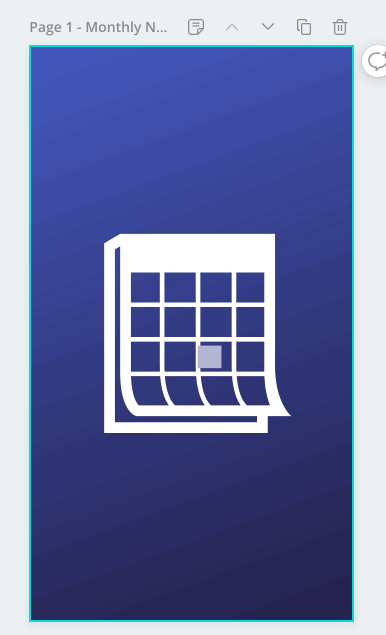
Once you’ve completed all your covers, download the files and get them onto your camera roll. (Canva has a free mobile app so you could even design these on your phone!)
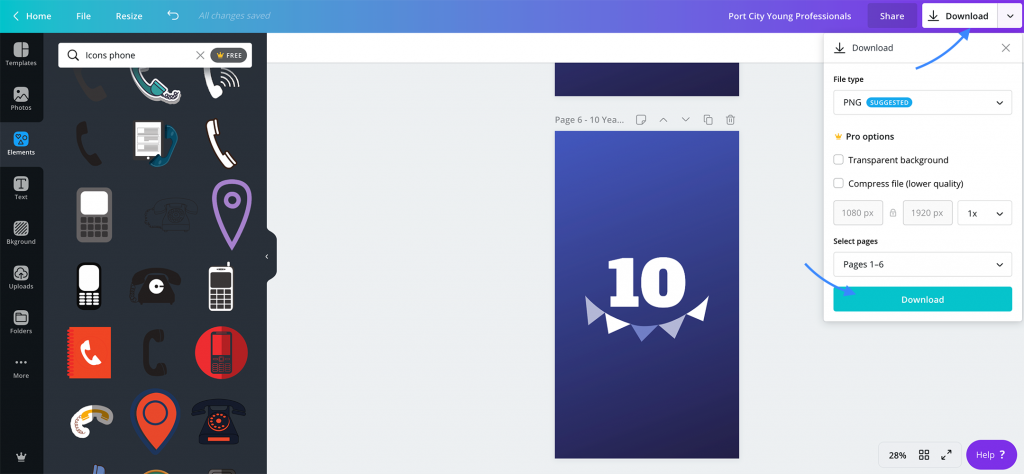
(Note: you can also design these covers right in Instagram – start by creating a new story and then save the image to your camera roll instead of adding it to your story.)
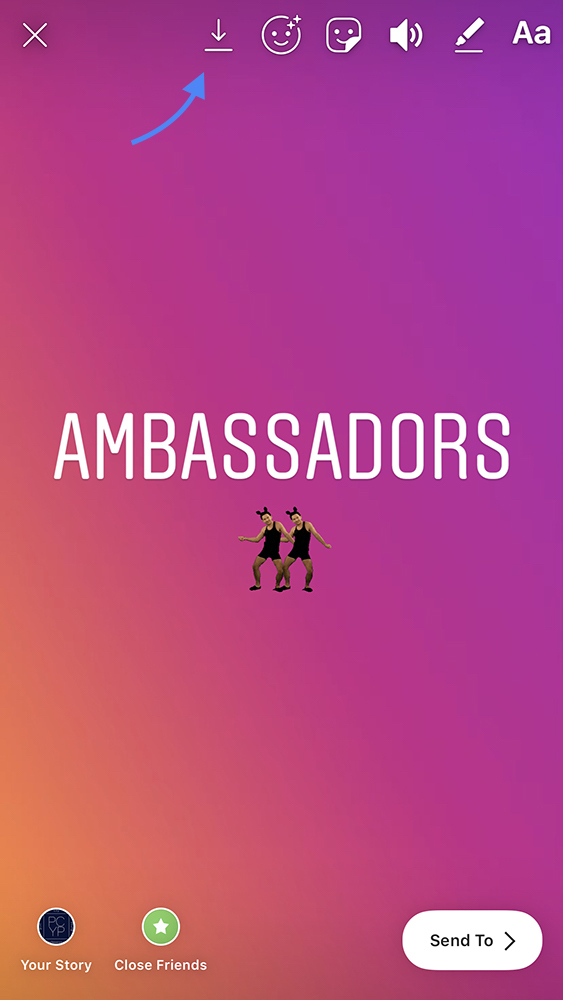
-
Upload your new images to Instagram
Open Instagram and hold down one of your current Instagram Highlights and tap Edit Highlight
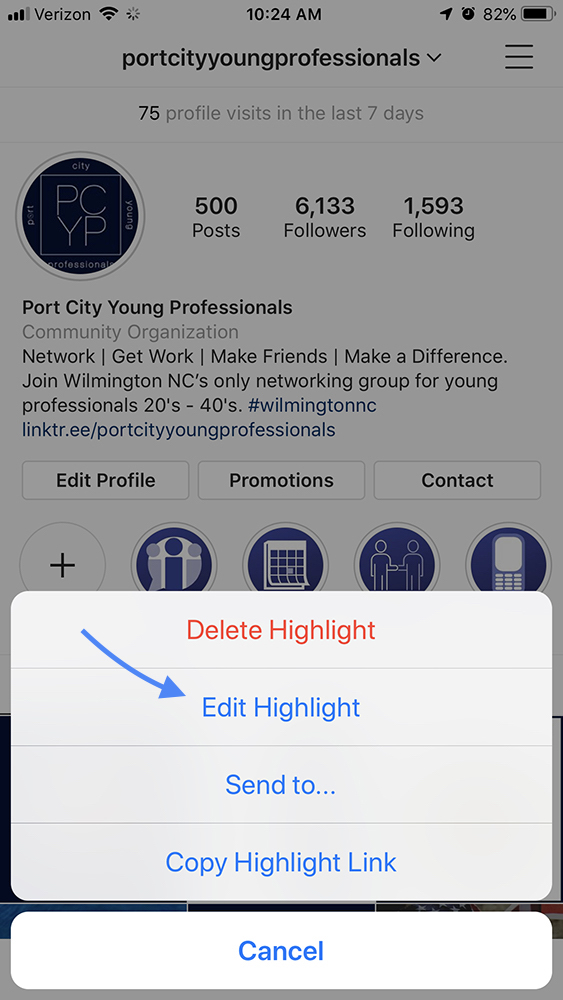
Tap Edit Cover
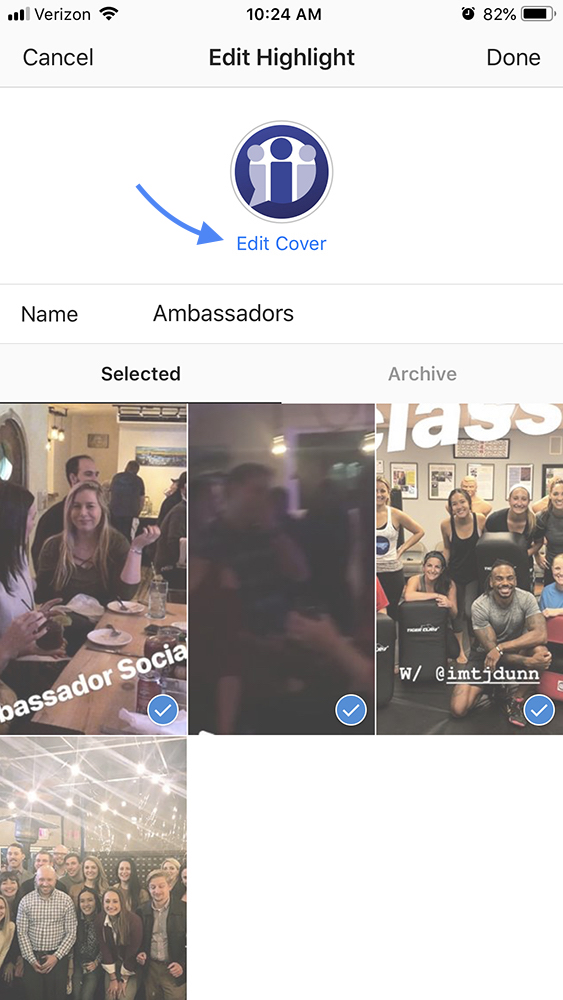
Scroll as far left as you can with your images and tap the photo image.

Find your desired image from your camera roll and tap done. Tap done again once you have ensured your center graphic is centered in the circle.
Be sure to name your Highlight something catchy and descriptive. You only have 16 characters to use and not all of them will show, so you may have to be creative!
Want to add images from past stories to your Highlights? Tap the hamburger menu in the top-right corner of your profile and then tap Archive. All of your past images with show along with the date they were added to your story originally.
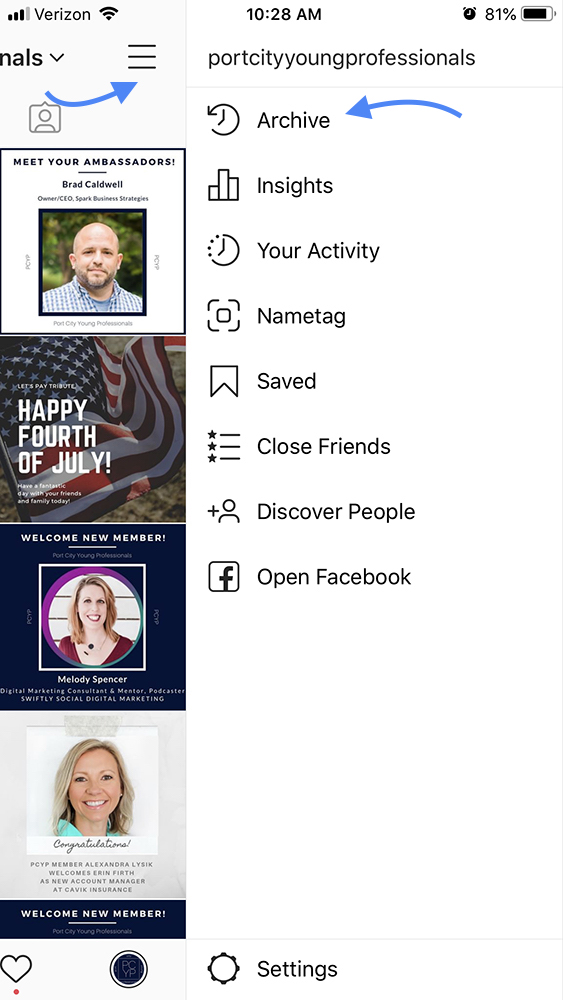
Tap Highlight and then add it whichever category you want!
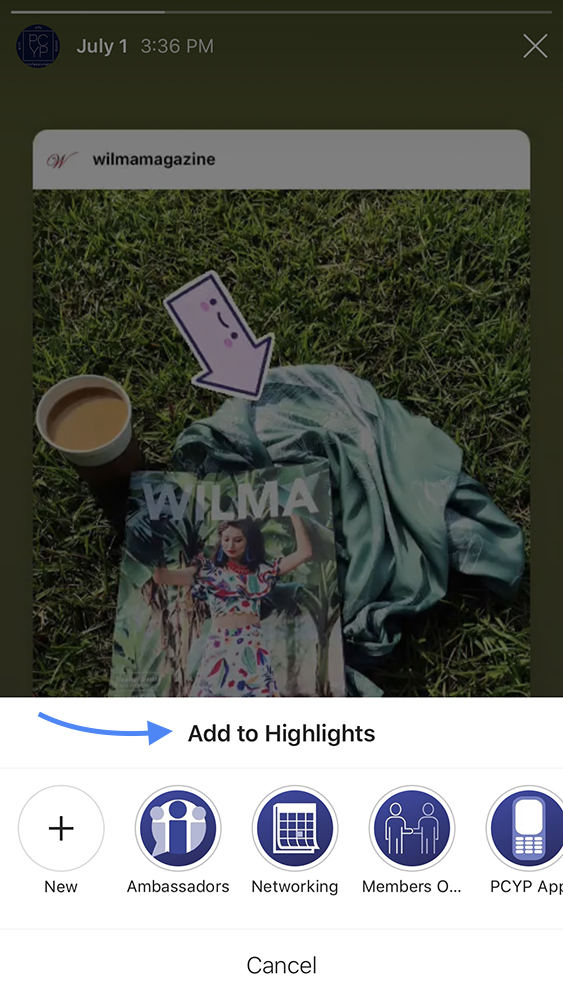
Voila! Beautiful, consistent branded Instagram Highlight cover images.
Looking for more help with developing your marketing strategy on Facebook and Instagram? Schedule a FREE strategy call with Remedy Digital Agency here!